
💡 What is GitHub?
GitHub is an online platform for storing and managing code. It uses Git, a version control system that tracks changes in your files over time.
✅ Helps developers collaborate on projects
✅ Saves every change you make (like a history)
✅ Supports open-source communities
✅ Works with Git on your local machine
GitHub is like Google Drive for code, but much more powerful — it tracks versions, allows collaboration, and supports teamwork across the world.
🔁 1. Version Control: Why It Matters
Imagine you're writing a research paper and want to go back to yesterday’s version. Git lets you:
✅ Save “snapshots” of your project
✅ Undo changes if something breaks
✅ Work on different versions (features, bug fixes) separately
✅ Collaborate without overwriting each other’s work
This is essential in software development, IT teams, and academic or government projects that involve code, scripts, or documentation.
📦 2. What Is a GitHub Repository?
A repository (repo) is a project folder hosted on GitHub.
Each repo contains:
Your files and folders
A commit history (like a change log)
Contributors (who is working on it)
README file (project description)
Issues and pull requests (for teamwork)
Public repos are visible to everyone, while private ones are restricted.
Use cases:
Store school projects or code assignments
Upload personal portfolio or website code
Share open-source tools with the world
Work on team apps, websites, or AI models
🧠 3. Key Concepts Explained Simply
Commit – A saved change. Like clicking “Save As” with a note about what changed.
Branch – A separate version of your project. You can experiment without affecting the main version.
Merge – Combine two versions (like adding your changes into the final document).
Pull Request – Ask to merge your branch into the main one — usually used for teamwork.
Clone – Copy a GitHub repo to your computer.
Push – Upload your local changes to GitHub.
Pull – Download new changes from GitHub to your local copy.
🌐 4. Real-World Examples for Students
✅ You’re building a group website project → Everyone creates branches, works independently, then merges
✅ You created a student management system → Upload it to GitHub for your CV
✅ You write scripts for data analysis in R or Python → Back them up on GitHub
✅ You join a Hackathon or Bootcamp → Teams use GitHub to work remotely
Even non-coders can use GitHub to manage Markdown docs, guides, or configuration files.
🔧 5. How GitHub Supports Teamwork
GitHub is ideal for group projects. It allows:
Clear version control (everyone sees who changed what)
Discussions through Issues
Code review via Pull Requests
Tracking bugs or features
Public contribution to open-source projects
In Ethiopia, many university students are now using GitHub for senior projects, lab submissions, and collaborative development.
🧪 6. GitHub in Your Career
✅ Adds professionalism to your portfolio
✅ Helps you practice collaboration before entering the workplace
✅ Most companies ask for your GitHub during tech job interviews
✅ Shows your coding habits, style, and interests
✅ Can help you get noticed by open-source communities or remote clients
🏁 7. Getting Started with GitHub (No Overwhelm)
Here’s a beginner flow:
Sign up at github.com
Create a new repository (give it a name and description)
Upload files manually or connect it to Git from your local computer
Add a README.md file to explain your project
Invite collaborators, push code, or just use it as backup storage
You can use GitHub Desktop (for beginners), VS Code Git integration, or the command line — whichever feels comfortable.
🔒 8. GitHub is Safe and Secure
✅ Every commit is tracked
✅ You can make private repositories for academic or business work
✅ You control who sees and edits your project
✅ Supports 2FA, access tokens, and backup systems
Your code and documentation are safe and retrievable, even if your laptop crashes.
💼 Careers That Use GitHub
Software Engineer
Frontend or Backend Developer
IT Support Engineer
DevOps / Cloud Engineer
Data Scientist (for notebooks and scripts)
Cybersecurity Analyst (for audits and version trails)
Students and Teachers (for sharing materials)
Comments (0)
Categories
Recent posts
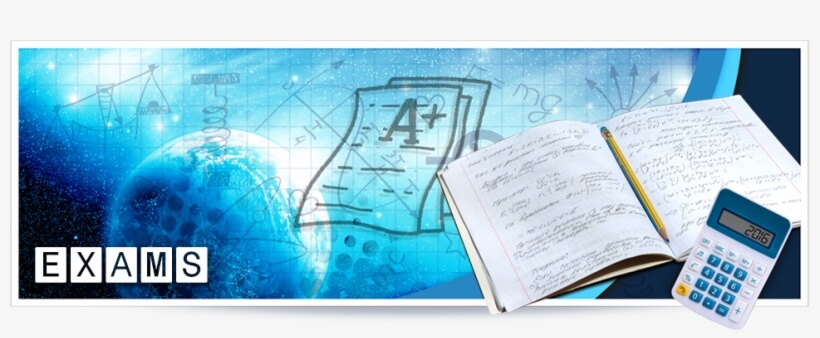

Ethiopian Coders Initiative: Free Coding ...
18 Mar 2025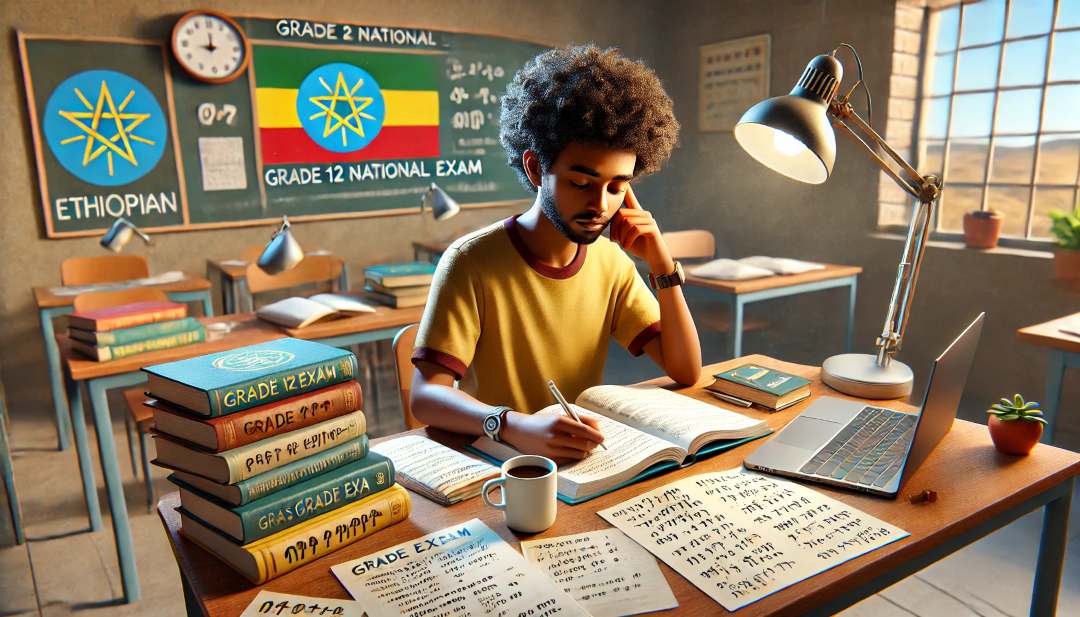
Grade 12 Exam Preparation Ethiopia | ...
18 Mar 2025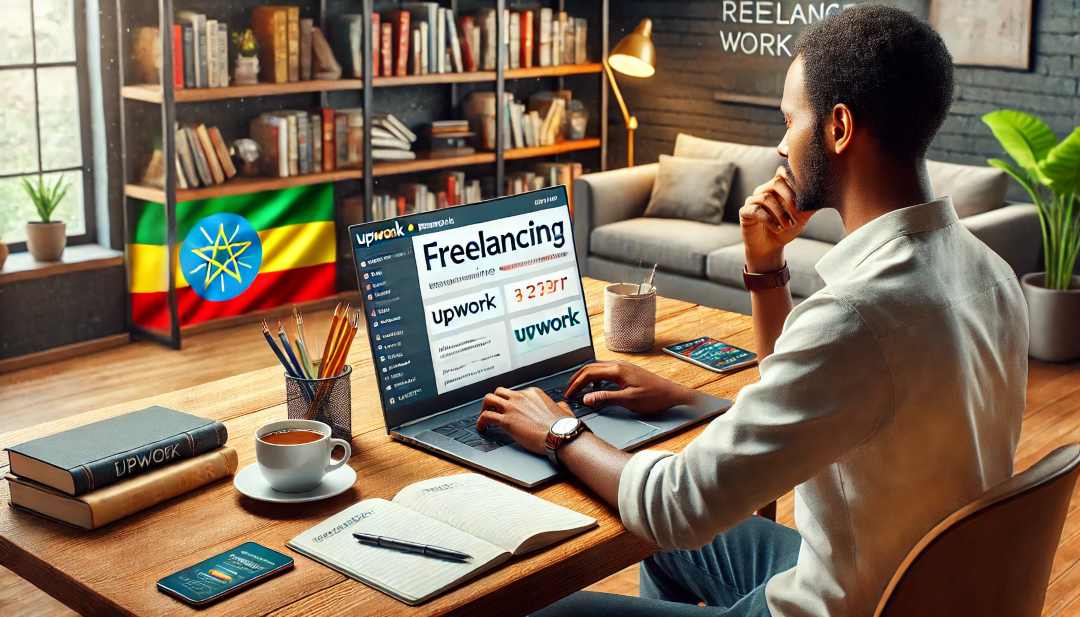
How to Make Money Online in Ethiopia | ...
18 Mar 2025




