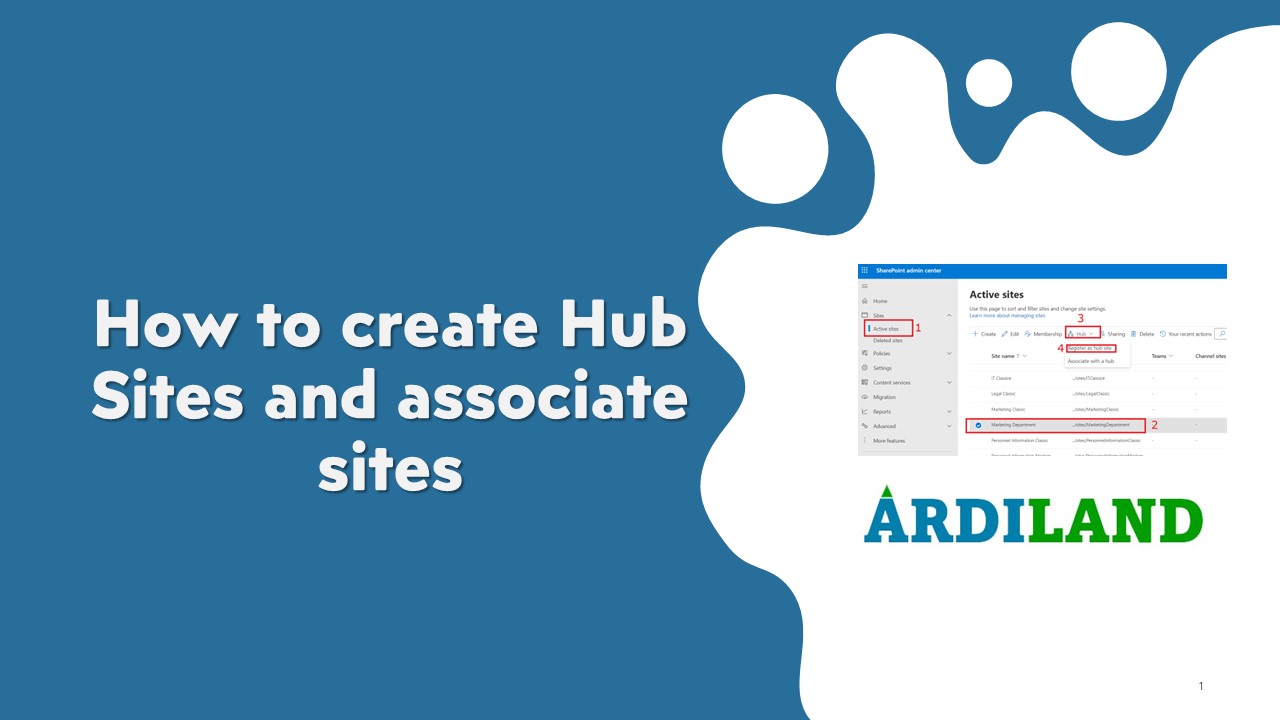
How
to create Hub Sites and associate sites to Enhance Your SharePoint Environment
SharePoint
is a powerful platform for collaboration, content management, and communication
within organizations. One of the key features that enhances this capability is
the Hub Site. Hub Sites seamlessly integrate interconnected SharePoint sites by
providing consistent branding, navigation, and search functionalities,
resulting in a unified user experience. Acting as central hubs, they enable
effortless navigation across various departmental, project-specific, and
team-based sites. These Hub Sites facilitate organized categorization, simplify
content aggregation, and centralize permission management, streamlining user
access and administrative control across associated sites.
There
are some important notes to keep in mind when working with hub sites.
-
mso-bidi-font-family:"Times New Roman"">Both communication and team sites
can be associated with a hub. mso-bidi-font-family:"Times New Roman""> -
mso-bidi-font-family:"Times New Roman"">A site can only associate
with one hub at a time. mso-bidi-font-family:"Times New Roman""> -
mso-bidi-font-family:"Times New Roman"">Hub sites within SharePoint
provide the capability to centrally manage permissions and settings at
the hub level, which can be extended to associated sites. Nevertheless,
there could be situations where it's necessary to set distinct
permissions for each associated site to address specific needs. "Times New Roman";mso-bidi-font-family:"Times New Roman"">
In this
guide, I'll walk you through the process of creating a Hub Site and associating
a site with a hub site in SharePoint Online, with illustrative screenshots.
Step-by-Step Guide: How to create Hub site and associate sites.
Part 1: Creating a Hub Site
Step 1: Navigate to SharePoint admin center
mso-fareast-font-family:"Times New Roman";mso-bidi-font-family:"Times New Roman";
color:black">1.
mso-fareast-font-family:"Times New Roman";mso-bidi-font-family:"Times New Roman";
color:black"> You
have to have admin permission to do this.
Step 2: Selecting the site to be Hub site
mso-fareast-font-family:"Times New Roman";mso-bidi-font-family:"Times New Roman";
color:black">1.
mso-fareast-font-family:"Times New Roman";mso-bidi-font-family:"Times New Roman";
color:black"> Go to
Sites and then select “Active sites”.
mso-fareast-font-family:"Times New Roman";mso-bidi-font-family:"Times New Roman";
color:black">2.
mso-fareast-font-family:"Times New Roman";mso-bidi-font-family:"Times New Roman";
color:black"> Select
a site that you want to make a Hub site,
mso-fareast-font-family:"Times New Roman";mso-bidi-font-family:"Times New Roman";
color:black">3.
mso-fareast-font-family:"Times New Roman";mso-bidi-font-family:"Times New Roman";
color:black"> Then on
the command bar, click on hub.
mso-fareast-font-family:"Times New Roman";mso-bidi-font-family:"Times New Roman";
color:black">4.
mso-fareast-font-family:"Times New Roman";mso-bidi-font-family:"Times New Roman";
color:black"> From
the drop down, select “Register as hub site”.
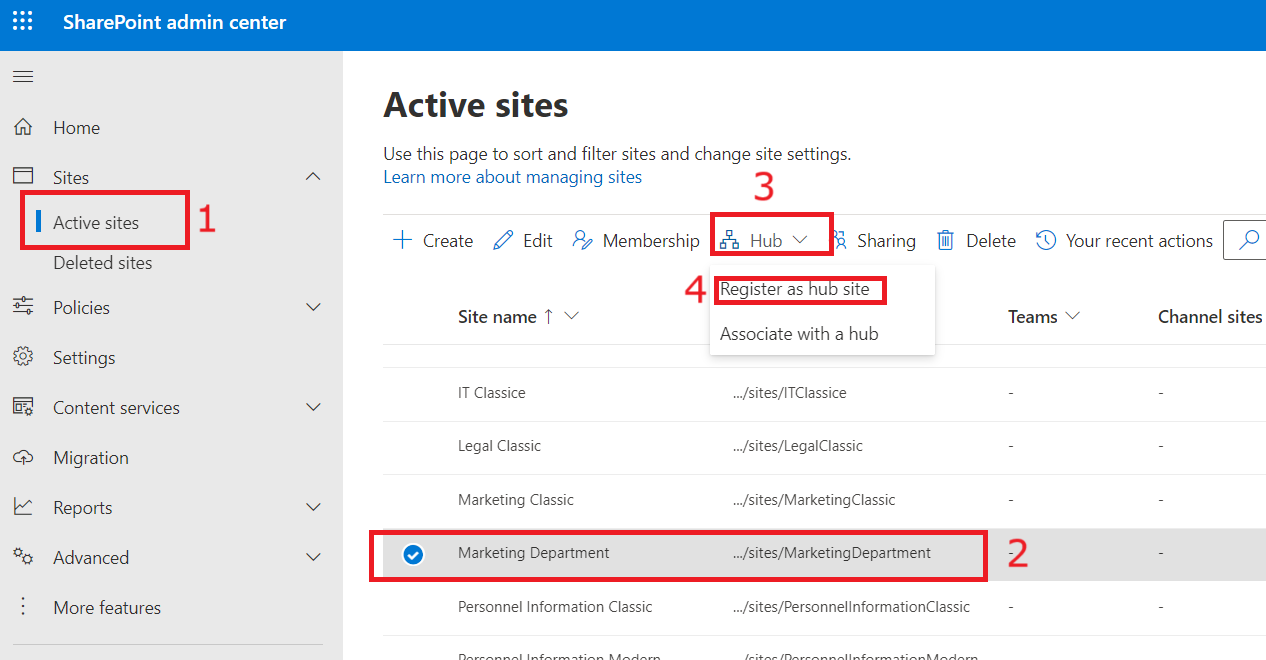
Step 3: Register as hub site
1.
There appears the Register as hub site panel. Enter a
name and People who can associate sites with this hub.
2.
Finally, Click save to make the site a hub site. It is now ready
to link to other sites.
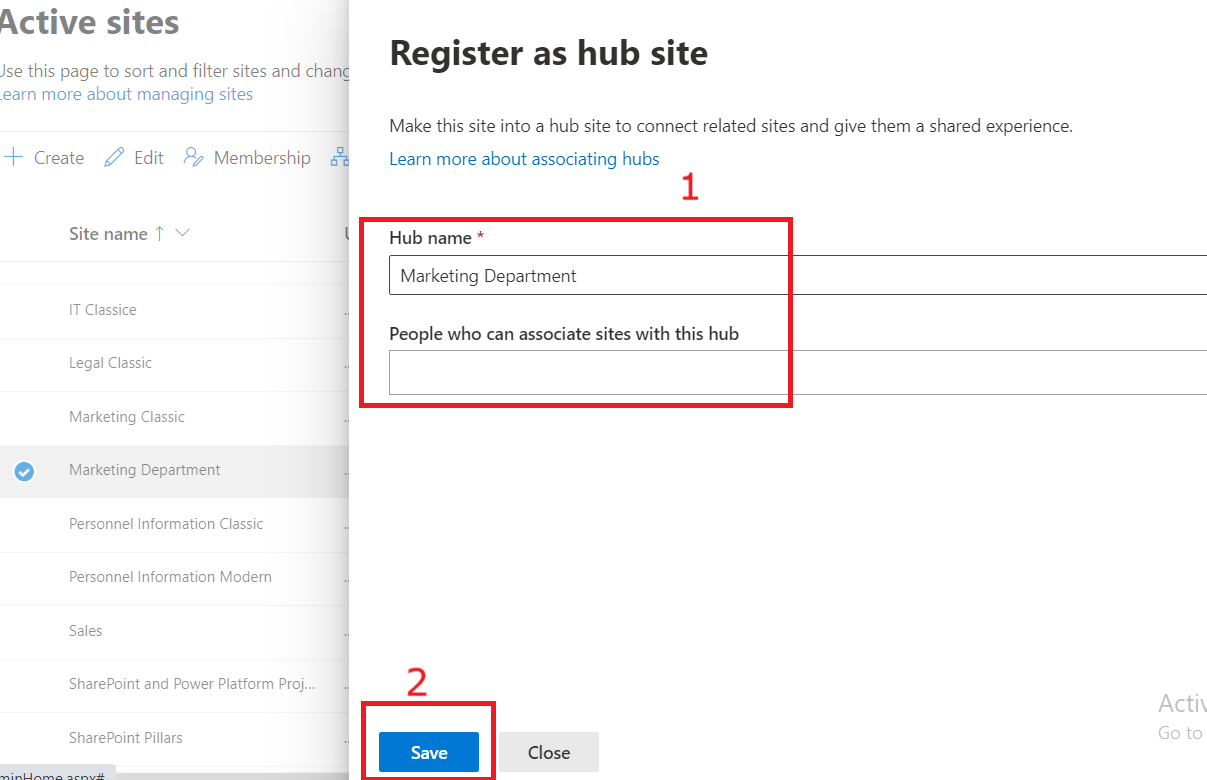
Part 2: Associating a site to a Hub Site:
Step 1: Navigate to SharePoint admin center
mso-fareast-font-family:"Times New Roman";mso-bidi-font-family:"Times New Roman";
color:black">1.
mso-fareast-font-family:"Times New Roman";mso-bidi-font-family:"Times New Roman";
color:black"> You
have to have admin permission to do this.
Step 2: Selecting the site to be associated with the hub site
mso-fareast-font-family:"Times New Roman";mso-bidi-font-family:"Times New Roman";
color:black">1.
mso-fareast-font-family:"Times New Roman";mso-bidi-font-family:"Times New Roman";
color:black"> Go to
Sites and then select “Active sites”.
mso-fareast-font-family:"Times New Roman";mso-bidi-font-family:"Times New Roman";
color:black">2.
mso-fareast-font-family:"Times New Roman";mso-bidi-font-family:"Times New Roman";
color:black"> Select
a site that you want to associate with the Hub site,
mso-fareast-font-family:"Times New Roman";mso-bidi-font-family:"Times New Roman";
color:black">3.
mso-fareast-font-family:"Times New Roman";mso-bidi-font-family:"Times New Roman";
color:black"> Then on
the command bar, click on Hub.
mso-fareast-font-family:"Times New Roman";mso-bidi-font-family:"Times New Roman";
color:black">4.
mso-fareast-font-family:"Times New Roman";mso-bidi-font-family:"Times New Roman";
color:black"> From
the drop-down menu, select “Associate with a hub”.
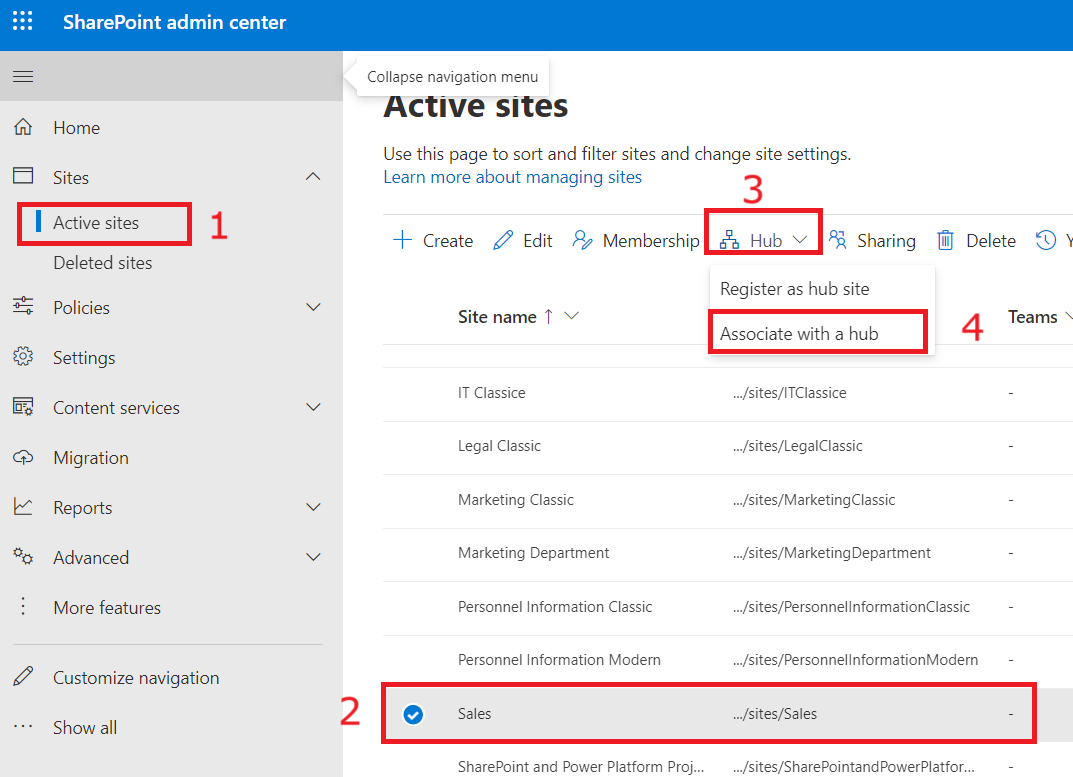
Step 3: Associate with the hub
1.
There appears the Edit hub association panel. Click on
the Select a hub. From the drop down menu, select the hub site you want to
associate with.
2.
Finalize the step by Clicking “save” to associate the site with
the hub site. You can associate other sites with the same hub site in the same
way.
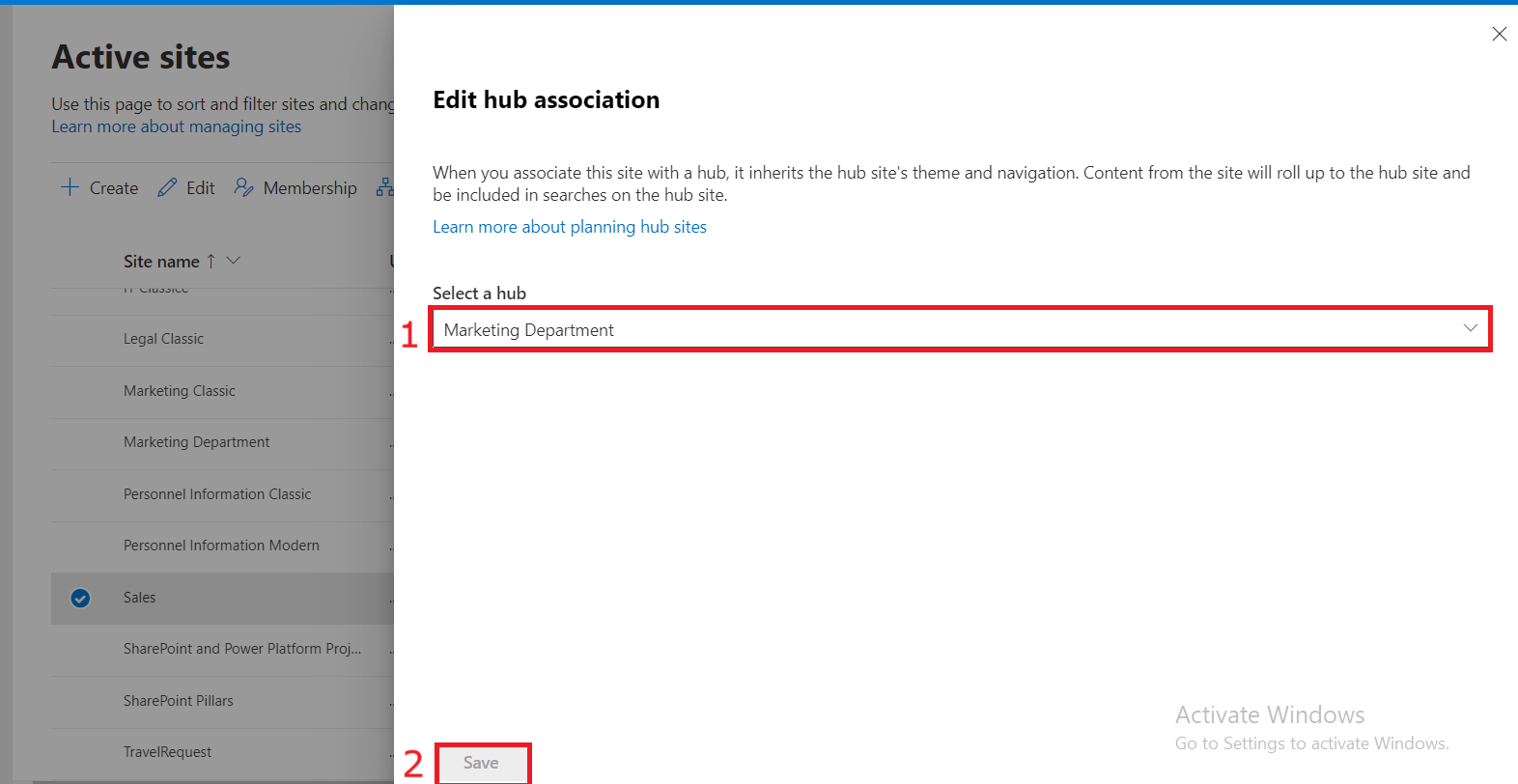
In conclusion, by bringing
together related sites, keeping a consistent look, and making it easier to find
things, hub sites make the user experience better. Implementing and managing Hub
Sites can turn your SharePoint site into a well-connected and easy-to-use hub
for sharing and working together.
Comments (0)
Categories
Recent posts

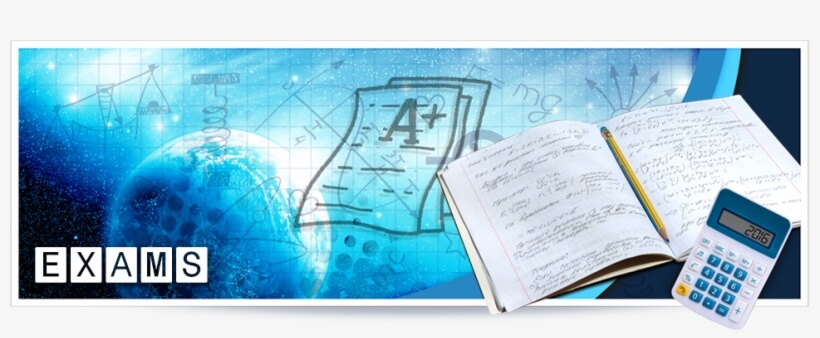
Ethiopia University Exit Exam: What You ...
27 Jun 2023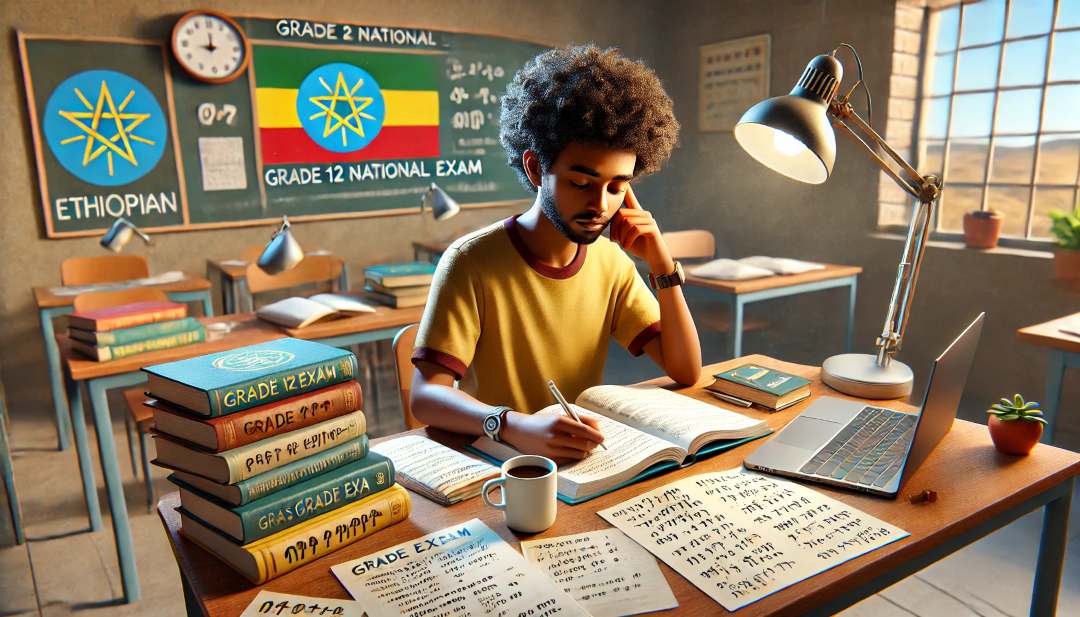
Grade 12 Exam Preparation Ethiopia | ...
18 Mar 2025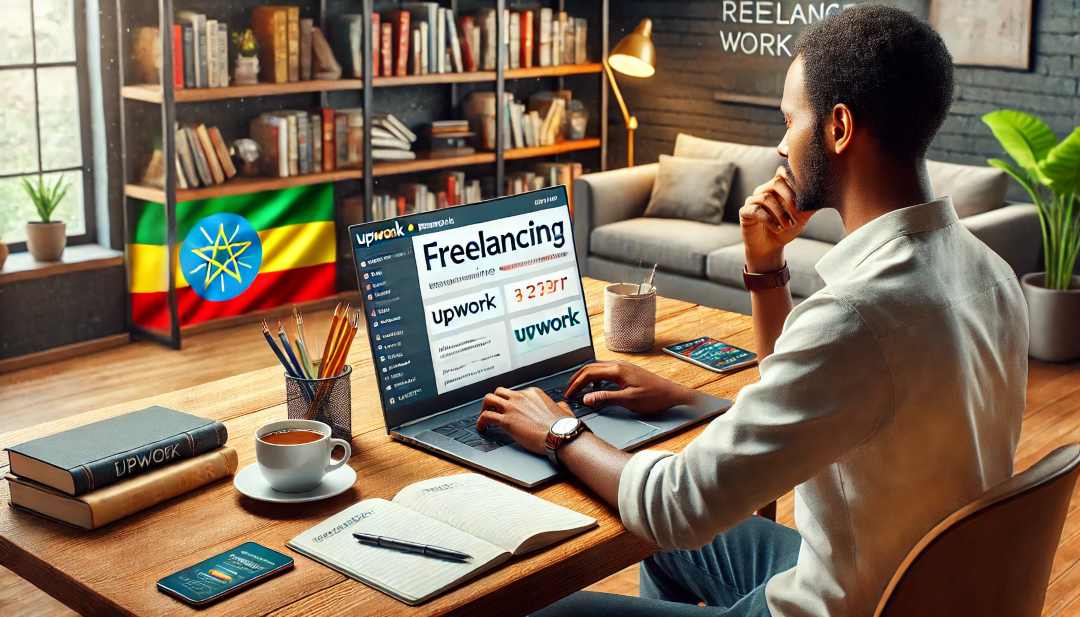
How to Make Money Online in Ethiopia | ...
18 Mar 2025




