
💡 What Is SharePoint?
Microsoft SharePoint is a web-based collaboration platform that helps people:
✅ Store and manage documents
✅ Share information with team members
✅ Build internal websites and portals
✅ Automate workflows and tasks
✅ Work together from different locations
🧠 1. What Can You Do With SharePoint?
✅ Document Management – Store, organize, edit, and track versions
✅ Team Sites – Create websites for projects or departments
✅ Lists & Libraries – Organize files and data
✅ Permissions – Control who can access or edit content
✅ Workflows – Automate approvals, notifications, and tasks
✅ Intranet Portals – Share company-wide news and updates
✅ Microsoft 365 Integration – Works with Word, Excel, Outlook, Teams
🏫 2. Real Uses of SharePoint in Ethiopia
✅ Universities – Share lecture notes and student schedules
✅ NGOs – Manage project documents and reports
✅ Government offices – Internal portals and e-filing
✅ Banks & Companies – Central storage for HR, finance, and operations
✅ Schools – Upload results, homework, and newsletters for parents
🖥️ 3. Components of SharePoint
📁 4. Document Management Features
✅ Version Control – Track edits and restore older versions
✅ Co-authoring – Multiple people edit the same file at once
✅ Metadata – Tag files by project, department, or date
✅ Check-in / Check-out – Lock files while editing to avoid conflicts
✅ Recycle Bin – Restore deleted documents
📬 5. Sharing and Collaboration
You can share:
With your team or department
Across your organization
With external partners (if allowed)
✅ Use Share or Get Link → Choose View or Edit permissions
✅ Files open directly in Word, Excel, or PowerPoint online
✅ Integrates with Microsoft Teams for chat + file sharing
⚙️ 6. SharePoint Lists – Like Smart Excel Tables
Lists help you:
✅ Track data (tasks, attendance, equipment, etc.)
✅ Add drop-downs, date pickers, checkboxes
✅ Sort, filter, and export to Excel
✅ Connect to Power Automate to send emails or approvals
🔄 7. Automation with SharePoint
With Power Automate, you can:
✅ Auto-email when a file is uploaded
✅ Get approval when a new task is added
✅ Create alerts for deadlines or changes
✅ Build multi-step workflows (without code)
🛠️ 8. Common SharePoint Tasks
💼 Jobs That Use SharePoint Daily
✅ IT Support Technician
✅ SharePoint and Power platform Developer
✅ Project Coordinator
✅ NGO Admin or M&E Staff
✅ HR/Operations Manager
✅ Digital Content Manager
✅ Remote Collaboration Teams
📌 SharePoint Tips for Beginners
🔹 Use folders wisely – don’t over-nest
🔹 Use version history to recover mistakes
🔹 Avoid uploading large videos — link from OneDrive or Stream
🔹 Learn to build simple workflows with Power Automate
🔹 Practice setting different permissions for privacy and teamwork
Comments (0)
Categories
Recent posts

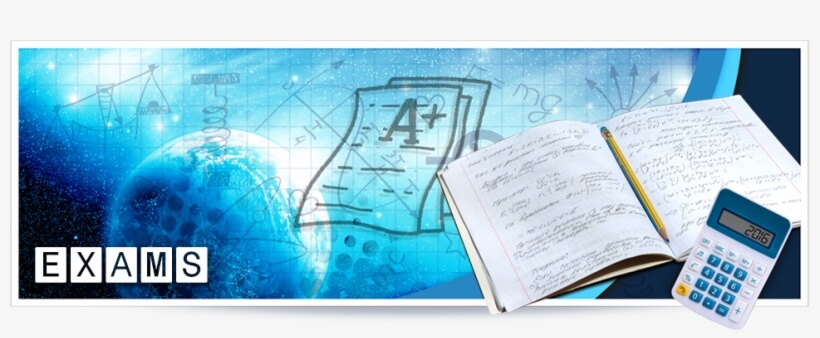
Ethiopia University Exit Exam: What You ...
27 Jun 2023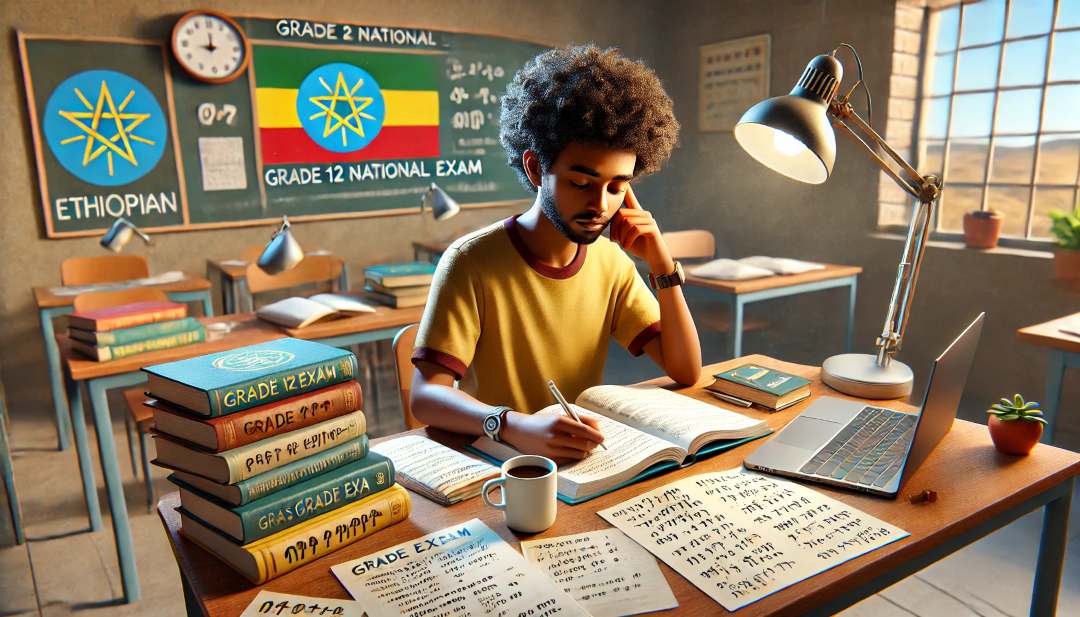
Grade 12 Exam Preparation Ethiopia | ...
18 Mar 2025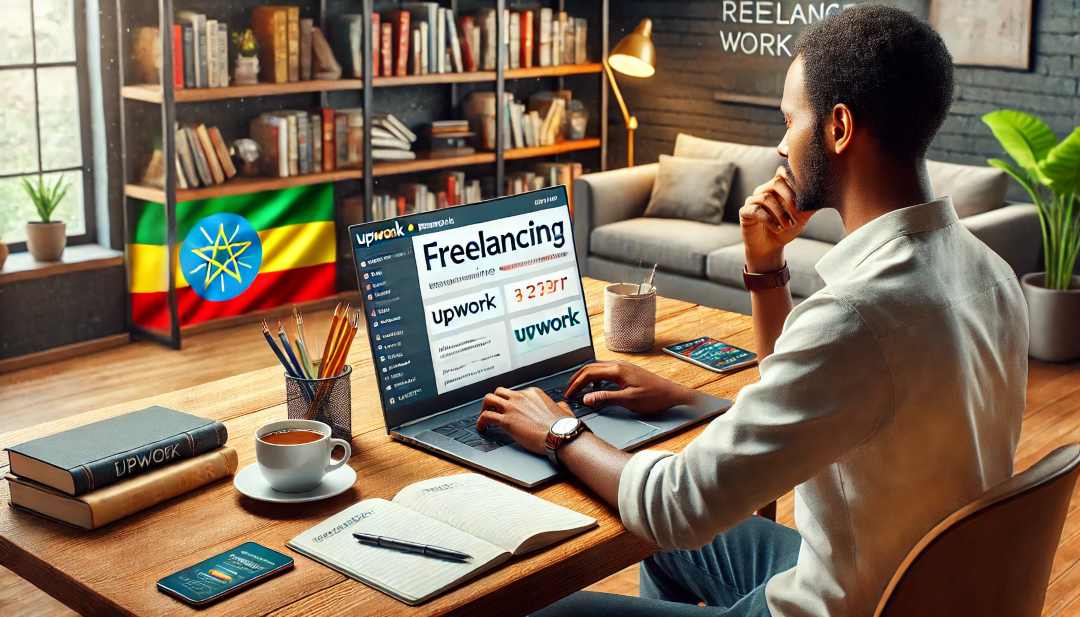
How to Make Money Online in Ethiopia | ...
18 Mar 2025




